B) How to add your Domain Name to JungleWP
In order to successfully complete your domains on-boarding process for JungleWP, you need to change the domains name-servers to JungleWP name-servers: Allow up to 24 hours for this change to be processed. Once active, traffic will gracefully roll from your old name servers to the new name servers.
- You will find Your JungleWP name-servers below and also in your Control Panel after adding a new domain name, under "Zone Management" > "List zone".
Our name servers
1- adel.ns.cloudflare.com
2- seth.ns.cloudflare.com
- Log in to your Registrars account (where you purchased your domain) and look for your Nameserver settings. Remove any Name Server that you may already have and replace them with ours.

- Here is a quick example achieved with our favorite domain registrar NameCheap:
Add your domain name to JungleWP under " Zone Management" > "Create zone".

Ad your domain name:
 You should wait for your domain name Status to become "ACTIVE", please note that depending on your domain name registrar this could take up to 48 hours:
You should wait for your domain name Status to become "ACTIVE", please note that depending on your domain name registrar this could take up to 48 hours:

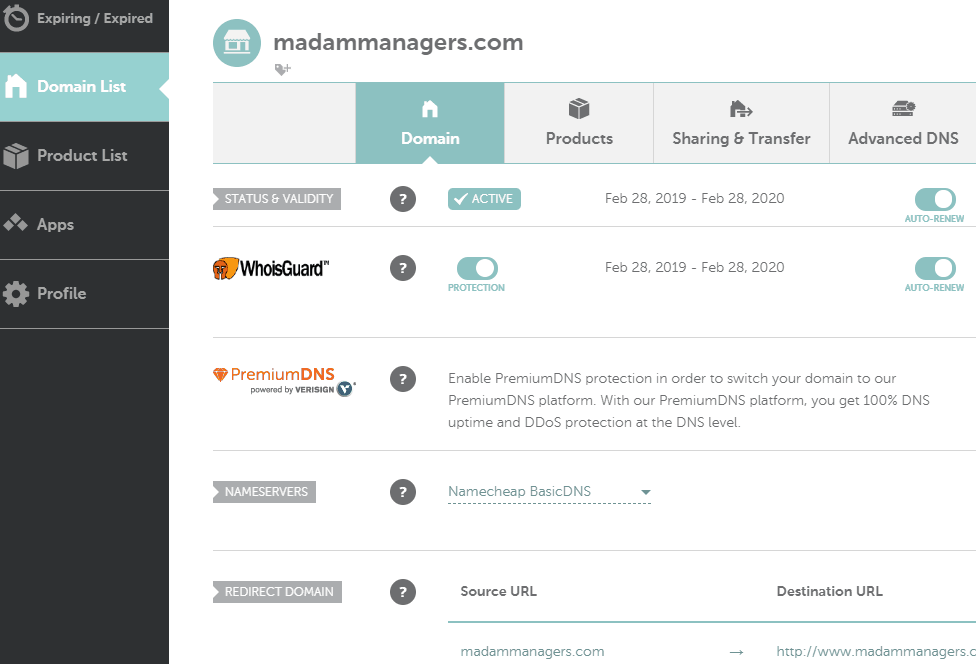
Below is a list of links to popular registrar knowledge base articles to help you change your nameservers accordingly, please reach out to your registrar if you have any questions:
| Registrars 1 | Registrars 2 | Registrars 3 |
| NameCheap | DreamHost | Yola |
| HostGator | MediaTemple | Gandi |
| GoDaddy | Rackspace | Network Solutions |
| BlueHost | Enom | MelbourneIT |
| Google Domains | Moniker | Tucows |
| OVH | Fast Domain | EasyDNS |
| 1and1 | Internetbs | Blacknight |
| DNSMadeEasy | Domain.com | Name.com |
| Site5 | Softlayer | Yahoo! |
| iPage | HostMonster | Register
|






 You should wait for your domain name Status to become "ACTIVE", please note that depending on your domain name registrar this could take up to 48 hours:
You should wait for your domain name Status to become "ACTIVE", please note that depending on your domain name registrar this could take up to 48 hours: